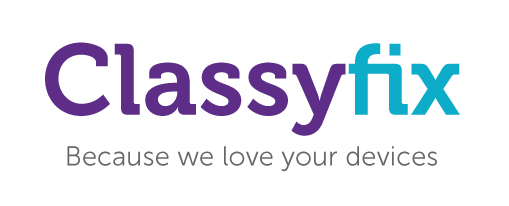iPhone en iPad
Apps worden steeds groter, terwijl de opslagruimte van je iPhone niet automatisch meegroeit. Het kan daardoor gebeuren dat je iPhone vol raakt. Hoe ontdek je welke apps ruimte innemen op je iPhone of iPad?
Via de instellingen kun je zien welke apps veel opslagruimte in beslag nemen.
1. Ga naar Instellingen > Algemeen > Opslag en iCloud-gebruik.
2. Je kunt nu kijken hoe de opslagruimte op de iPhone en op iCloud worden gebruikt. Onder het kopje Opslag zie je hoeveel er in gebruik is en hoeveel er nog beschikbaar is.
3. Tik op Beheer opslag om te kijken welke apps veel ruimte innemen. Het duurt even voordat je alle data te zien krijgt. De app met de meeste opslag staat bovenaan.
4. Tik op een specifieke app om te zien hoeveel ruimte de app zelf inneemt. We gebruiken als voorbeeld de podcast-app Overcast. In dit geval is de app zelf slechts 4,6MB groot, maar neemt de content binnen de app 1,6GB ruimte in.
5. Je zou in dit geval ruimte kunnen besparen door oude podcasts weg te gooien, zonder dat je de app Overcast zelf hoeft te wissen.
6. Vaak zijn de grote apps vooral games en de grotere apps zoals Garageband, iMovie, Keynote en Pages.
Om opslagruimte te creëren kun je jezelf afvragen of er apps zijn die je wel echt nodig hebt. Heb je veel grote apps op je toestel staan, zoals een game die je nooit meer speelt, dan kun je deze net zo goed verwijderen. Dit bespaart niet alleen ruimte, maar je beginscherm ziet er ook meteen een stuk meer opgeruimd uit.
Het is niet altijd nodig om apps definitief te verwijderen. Sommige apps leggen hun eigen cache aan en gebruiken daardoor ongewild meer opslagruimte. In sommige gevallen is het mogelijk om de cache van een app te verwijderen en zo ruimte te creëren. Dit maakt apps bovendien vaak weer een stuk sneller. Een voorbeeld hiervan is Safari, waarbij je via Instellingen > Safari > Geavanceerd > Websitedata de cache kan legen. Bij sommige apps vind je de cache-instellingen in de app zelf, bij andere moet je in de Instellingen-app zijn.
Een voorbeeld van een app die veel cache-data opslaat, is de Facebook-app. Wil je data vrijmaken, dan is het het makkelijkst om de app te verwijderen en vervolgens opnieuw te installeren. De cache is dan weer helemaal leeg, wat een hoop vrije ruimte op je toestel op kan leveren.
Zodra je iBooks voor het eerst opstart na het installeren van iOS 9.3 krijg je een introductiescherm te zien waarin je iBooks toestemming kunt geven tot iCloud. Mocht je dit scherm (per ongeluk) overgeslagen hebben, dan kun je het altijd nog handmatig even instellen.
Zo kun je iCloud voor iBooks handmatig activeren:
Open de Instellingen-app.
Ga naar iCloud.
Selecteer iCloud Drive.
Zoek iBooks op in de lijst met apps.
Zet de schakelaar achter iBooks op groen.
Zodra je dit gedaan hebt kun je een PDF aan iBooks toevoegen op je Mac, zodat hij automatisch ook in de iBooks-app verschijnt op je iPhone en iPad.
Houd er wel rekening mee dat dit ook betekent dat de PDFs en andere ebooks ook je iCloud-capaciteit gaan vullen. Zeker gebruikers die van de gratis 5GB gebruik maken, is dit iets om rekening mee te houden.
Om in de zon het iPad-scherm goed te kunnen aflezen, moet je het scherm instellen op een witte tekst op zwarte ondergrond. Dit kan in de meeste ebook-apps. Als je het scherm op maximale helderheid instelt, is het scherm beter leesbaar. In dit geval kan een gepolariseerde zonnebril helpen. Je moet dan wel het scherm onder de juiste hoek bekijken, zodat het scherm niet wordt geblokkeerd.
Een alternatieve oplossing is het gebruik van matte (anti-glare) screenprotectors voor de iPad. Daarmee wordt het scherm echter niet beter verlicht, maar het voorkomt wel vervelende spiegeling.
Een simpele oplossing: gebruik een parasol of een iPhone-case die dienstdoet als ‘zonneklep’ voor de iPad. Dat voorkomt dat er direct zonlicht op het scherm schijnt. Je stoel of ligbed verplaatsen zodat er geen direct zonlicht over je schouder op het scherm schijnt, kan ook helpen.
De iPad is niet geschikt om langdurig in de zon te lezen. Los van het feit dat het vermoeiend is om het scherm af te lezen, kan de iPad op het strand makkelijk oververhit raken. Er verschijnt dan een melding in beeld dat de iPad oververhit is en eerst moet afkoelen.
Android en Windows Phone
Whether you have a broken glass, broken LCD, charging problems or your tablet won’t turn on, bring it to us. We are professional and qualified to carry out such repairs to get it fixed up at the earliest. By using the highest quality replacement parts, we make sure that your device will work like new.
Tablets offer much more flexibility and convenience to people than phones does. From watching movies, reading books, creating presentations for work, talking to clients on Skype while on the move to keeping themselves entertained with games and connecting with friends and families through social media, there is nothing that tablets cannot do.
Employing the best technicians and using the latest diagnostic tools, we are equipped in diagnosing the problem and completing your tablet repair in minimum time possible. Offering the most competitive prices on tablet repairs, you can expect your tablet back in time so that you can get back to using it within one working day.
MAC, PC of laptop
Whether you are a business or an individual looking to fix your computer, you can trust us to take care of all your needs. We understand that computers make our lives and business much easier and when they are not working the way they are supposed to, it can become a bit of hassle.
Our aim is to offer outstanding services straight to your home or to your office to conduct repair works or troubleshoot your computer. Out expert staff will pay attention to your needs and offer you the best consultation and advice on managing your computer well. We do this even if we find that your computer does not need any repair work.
From solving your networking problem, hardware problems or software problems for your desktop, PC or your MAC, to tuning up, installing software, virus detection and even cleaning, our expert computer repair professionals will be happy to answer all your questions about computer repair and maintenance.
Our aim is to offer outstanding services straight to your home or to your office to conduct repair works or troubleshoot your computer. Out expert staff will pay attention to your needs and offer you the best consultation and advice on managing your computer well. We do this even if we find that your computer does not need any repair work.
Game Consoles
Our professional team specializes in game console repairs and also offers upgrades. From the current generation platforms to the older versions, we can offer you solutions so that you can get back to gaming in no time. If you are having trouble with your handheld consoles, we have help fix that too.
Most repair companies will tell you that the gaming consoles are too complicated to be repaired. But, we say that it is possible because it needs more technicalities that our team has. If you are looking to get your game consoles repaired, come to us and we will make sure that they work as good as the new ones.
Most of us are stressed and tired with all the professional and personal commitments that at the end of the day, we want to just relax and head to a fantasy world where you are the one saving the world from aliens or hundreds of zombies. This is the reason why game consoles.
Our professional team specializes in game console repairs and also offers upgrades. From the current generation platforms to the older versions, we can offer you solutions so that you can get back to gaming in no time. If you are having trouble with your handheld consoles, we have help fix that too.